How to Find Duplicate Files on Mac - Delete Them in Simple Way
If you are seeking “How to Find Duplicate Files on Mac” on the web, not getting the desired results. Don’t worry, we have covered the answer for you. In short, in this write-up, we will discuss the effective ways to delete multiple duplicates on Mac.
In general, duplicates are known as similar collections of the same file. In particular, it can be a document, music file, image, video, etc. As the matter of fact, manually it is next to impossible to distinguish between identical files. Especially, for humans it can be an aspect of concern. For this reason, we focus on built-in or paid tools to lessen our struggle. On the whole, these duplicate files can impede the performance of the system. As a result, from time to time, we need to examine the system. Further, in the upcoming sections, we will discuss three ways to remove similar files on Mac.
How are Duplicate Files Collected on Mac?
In general, duplicates are varyingly spread over the operating systems. Whether it is Windows, Mac, or Linx, identical files are always taken on the spot. Let’s go through the following to find out how duplicate files are collected.• If you mistakenly clicked on a link multiple times. Then, it may lead to downloading numerous files at once on your Mac.
• Repeating copy and pasting operations several times can lead to the creation of duplicates.
• Unknowingly, downloading email attachments many times from different locations.
• Fourthly, you put several backups of the same file in alternate folders.
• Lastly, iTunes stores the same song at other locations with distinct versions.
Note: Even if you meticulously delete the duplicates manually. But, still somehow or other duplicate files will be present in the system. And that’s completely natural but a thing of concern. Thus, to abolish the duplicate file collection on your system, use a professional tool such as Duplicate File Cleaner.
Step 1: Go to the Finder. After that, follow the pathway Go → Utilities → Terminal
Step 2: Now, enter the folder path, where you want to perform the scan. For instance,: cd Desktop > Enter
Step 3: Then type the command: find ./ -type f -exec md5 {} \; | awk -F '=' '{print $2 "\t" $1}' | sort | tee duplicates.txt >. Following by previous step, press the Enter
Through the above command, you will get a list of duplicate files present in the directory. Apart from this, it also creates a “duplicates.txt” document in the respective scanning folder.
For some reason, if you can’t locate the “duplicates.txt” file, use Spotlight. Now, by using the above method you can easily find and delete the duplicate files.
Step 1: Click on the File label at the top of the screen. Then, navigate to the New Smart Folder.
Step 2: After that, tap on the "+" symbol on the right top of the screen. Now, choose the file type you want to scan.
Step 3: Here, click on the "+" icon to include new filters such as date, name, etc. in your display results.
Step 4: At this junction, you need to carefully choose the duplicate file depending on its name, size, or other parameters. Next, after you are happy with the selection, press Backspace.
For a while, is there any simple, time-saving, and robust method on the problem of How to find and delete duplicate files on Mac? Absolutely there is sure a way. Read the following to find it.
Definitely, the above methods are straightforward and simple. However, there are several limitations to associated procedures. Hence, let’s find out some of the concerning cons:
• Though the Terminal algorithm is adept. But still, it can miss or overlook some of the duplicate files.
• If you have a vast collection of duplicates, the above processes can be cumbersome.
• Besides this, the aforementioned methods are time-consuming and less reliable.
• Also, you have less control over the scanning engine parameters.
Considering the above aspects of manually sorting, the most favorable way to sweep out duplicate files is by smart tool.
Not to mention, this potent tool grabs to potential of locating and eliminating duplicates on Mac. Also, it instills a high-end scanning algorithm to find the files with minor differences. Thus, make use of this tool to revamp your digital space and heighten your Mac performance. Follow the steps mentioned below to remove the duplicate files on Mac:
Step 1: Launch the Duplicate File Remover software. Now, click on the Add Folder option to select the directory where you want to perform the scan.
• Unknowingly, downloading email attachments many times from different locations.
• Fourthly, you put several backups of the same file in alternate folders.
• Lastly, iTunes stores the same song at other locations with distinct versions.
Note: Even if you meticulously delete the duplicates manually. But, still somehow or other duplicate files will be present in the system. And that’s completely natural but a thing of concern. Thus, to abolish the duplicate file collection on your system, use a professional tool such as Duplicate File Cleaner.
In Mac How to find duplicate files using Terminal
Generally, finding and removing duplicate files on Mac is always a daunting task. But, with the help of Mac's inbuilt tool i.e. Terminal, you can curtail the difficulty. Besides this, by utilizing the command-line capabilities, you can easily locate identical files across the system. Hence, in this part, we will delve into the discussion on how to find duplicate files on Mac using the terminal.Step 1: Go to the Finder. After that, follow the pathway Go → Utilities → Terminal
Step 2: Now, enter the folder path, where you want to perform the scan. For instance,: cd Desktop > Enter
Step 3: Then type the command: find ./ -type f -exec md5 {} \; | awk -F '=' '{print $2 "\t" $1}' | sort | tee duplicates.txt >. Following by previous step, press the Enter
Through the above command, you will get a list of duplicate files present in the directory. Apart from this, it also creates a “duplicates.txt” document in the respective scanning folder.
For some reason, if you can’t locate the “duplicates.txt” file, use Spotlight. Now, by using the above method you can easily find and delete the duplicate files.
How to Find Duplicate Files on Mac by Using inbuilt Smart Folders
Smart folders is an alternative approach to scan and delete duplicates present on Mac. Follow the steps given below to perform the operation.Step 1: Click on the File label at the top of the screen. Then, navigate to the New Smart Folder.
Step 2: After that, tap on the "+" symbol on the right top of the screen. Now, choose the file type you want to scan.
Step 3: Here, click on the "+" icon to include new filters such as date, name, etc. in your display results.
Step 4: At this junction, you need to carefully choose the duplicate file depending on its name, size, or other parameters. Next, after you are happy with the selection, press Backspace.
For a while, is there any simple, time-saving, and robust method on the problem of How to find and delete duplicate files on Mac? Absolutely there is sure a way. Read the following to find it.
Definitely, the above methods are straightforward and simple. However, there are several limitations to associated procedures. Hence, let’s find out some of the concerning cons:
• Though the Terminal algorithm is adept. But still, it can miss or overlook some of the duplicate files.
• If you have a vast collection of duplicates, the above processes can be cumbersome.
• Besides this, the aforementioned methods are time-consuming and less reliable.
• Also, you have less control over the scanning engine parameters.
Considering the above aspects of manually sorting, the most favorable way to sweep out duplicate files is by smart tool.
Mac How to Find and Delete Duplicate Files Using a Smart Tool
In our regular life, Mac or other operating system plays a predominant role in handling the operations. One such operation is managing the duplicate files that get clogged up unnoticeably. For the same reason, the smooth functioning of the system gets hampered. However, fortunately, there is a feasible way to counter this problem easily i.e. by using a professional tool.Not to mention, this potent tool grabs to potential of locating and eliminating duplicates on Mac. Also, it instills a high-end scanning algorithm to find the files with minor differences. Thus, make use of this tool to revamp your digital space and heighten your Mac performance. Follow the steps mentioned below to remove the duplicate files on Mac:
Step 1: Launch the Duplicate File Remover software. Now, click on the Add Folder option to select the directory where you want to perform the scan.
Step 2: Next in the Scan Configuration wizard, choose the required scanning parameters. After that, click on Continue.
Step 3: After the Scanning of files is done, you will directed to the final page. On this page, you will be given many options such as Preview, Delete, or Move, and a lot. From the name, it is clear that the Delete option allows you to remove the selected duplicate files. On the other hand, by choosing the Move option, you can relocate the identical files.
Step 3: After the Scanning of files is done, you will directed to the final page. On this page, you will be given many options such as Preview, Delete, or Move, and a lot. From the name, it is clear that the Delete option allows you to remove the selected duplicate files. On the other hand, by choosing the Move option, you can relocate the identical files.
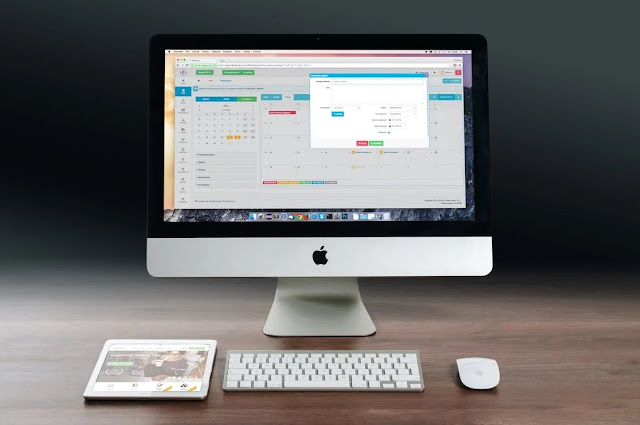
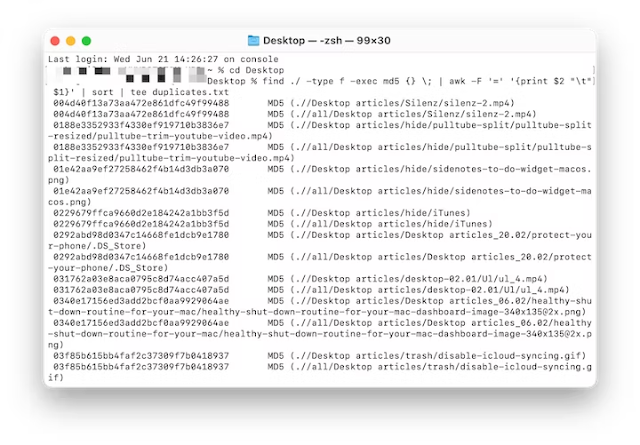
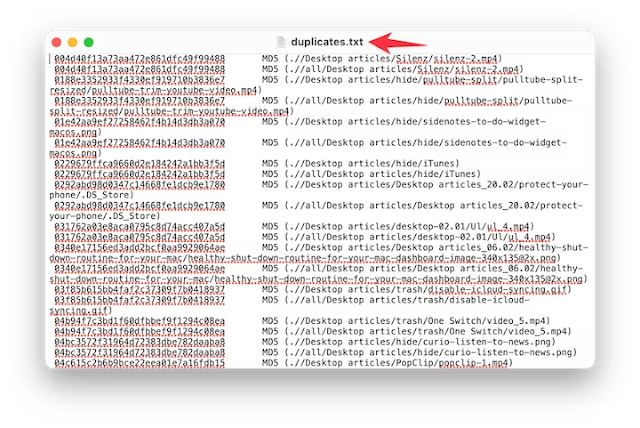






Comments
Post a Comment