
Lol! So funny right? I kept asking Google things like how can I post pictures on Instagram from my computer? ...can you post pictures on Instagram from your computer? How to upload photos to Instagram from mac (even though Africans don't use that much), upload video to Instagram from pc, how to post on Instagram from pc, how do i post on Instagram from desktop and how to post on Instagram from laptop.
I actually found a software that was doing that for me, but I had to give them my password. Giving you my login just to post a photo, I'd rather do that with my phone anyways. I had trust issues whenever it comes to that.
The method I'm about to show you is as easy as ABC, and best of all you don't need to give anyone your logins. How possible is that?
Let's see! Do you give anyone your password to log in and upload photos to your Chrome?
We will be learning this on Chrome, because it is my favorite browser and watch to see if I'd give anyone my password in any of the steps.
How To Upload Photos To Instagram On PC Easily
Let's get 'em going.
1) Go to instagram.com and sign in to your account if you are not signed in.

2) Go to your profile via instagram.com/yourusername (ie instagram.com/InfoGuideAfrica)
This is because you might still have to go to your profile, so it is better to do that earlier.

3) The next step is to access the Instagram developer's tool. Instagram allows people to upload photos and videos to their site only via mobile, so if you can convert your Google Chrome to a mobile phone, you will get that going.
If you were to choose a phone to convert it to, which will you choose? An iPhone or a Samsung?
Lol...I'm just kidding anyways. We want to upload the photo to IG, so any phone they give us will be ok.
On your keyboard, press CTRL+SHIFT+J or right click to bring out something like this.

Click INSPECT if you right clicked.
4) Your screen will be split into two, one side bearing a minimized view of your Instagram page and the other bearing some codes.
Just act like the codes aren't your business(except you are a coder...Lol)!
Look at the top right, you will see two devices, like they're overlapping.
They are marked in red in my below screenshot.

It is just like any other Instagram mobile app now.

You can even rotate to suit your taste.
5) Reload the tab.
This will bring out the other mobile icons that have not been showing.

You will see the + in a box just like below

6) Select the photo which you want to upload (we are using photo)
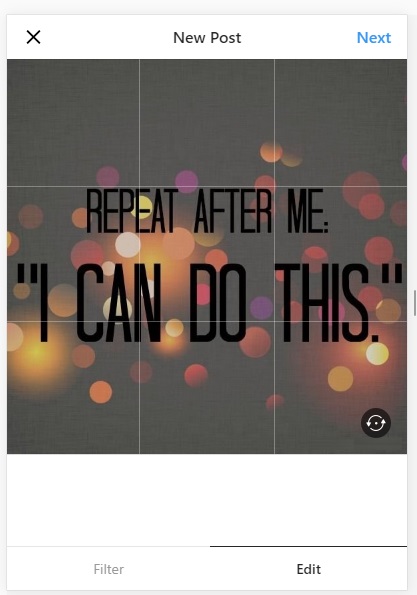
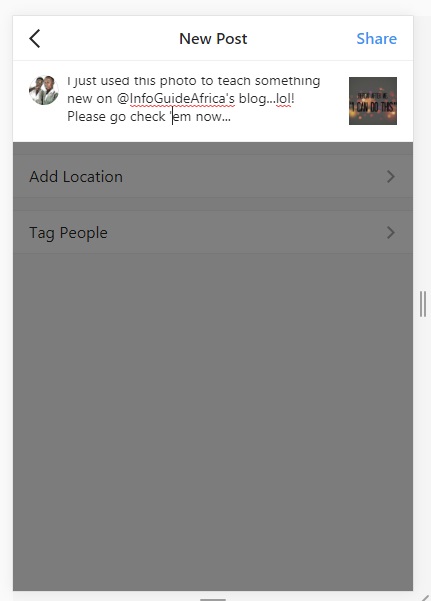
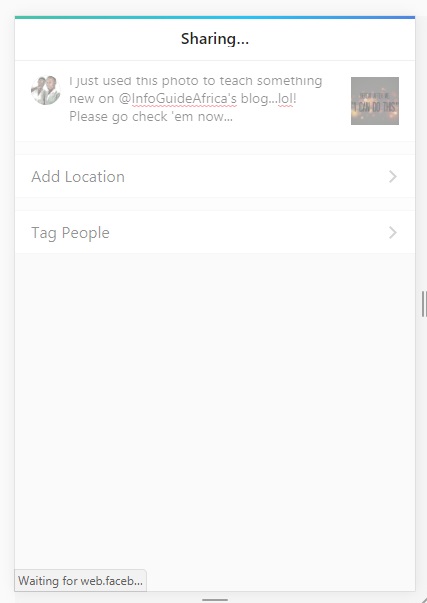
What's more? You can now upload a photo to Instagram via pc right?
Take a look at this photo below:

211 likes and I'm not yet a celebrity. I can show you how to get that too, 100% free.
However you have to earn it.
Let's make a deal. If this post gets 100 Facebook shares before 24 hours, I will publish the link here.
How will you benefit? Bookmark this page, and come back after 24 hours, if we have made 100 shares, we will see the link here.
If 20 of you should share it 5 times each, we have reached our target so help us, share this post to 5 groups and others will too.
Thanks for reading all along!
