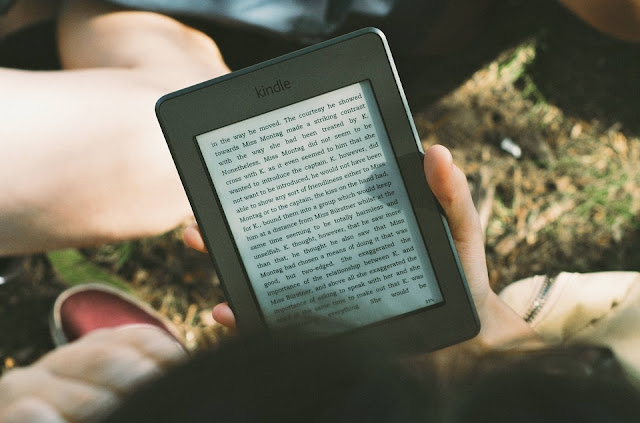
Today, every user uses PDF files to save their important documents. As it provides many favorable features like it has a smaller size of files in comparison to other file formats, you can print exactly what you see in your PC or, its tight security. It gives all that a user wants…
But managing multiple PDF files can be a big crisis for the users if you don’t have any idea how to manage it?
You can combine multiple PDF files into a single file by performing these two techniques that are written below. But, first you must know the reason for the merging of multiple files into a single one. So shall we begin….
Why there is a need for a merging of PDF files into a single file?
• Single PDF file is easy to use and carry.• It became easy for many organizations to share large PDF files in the single file as they can manage their all information and other data in that file.
• The single PDF file can be shared easily and quickly.
• You can even convert your excel to PDF documents for easier sharing and management.
Techniques by which you can merge PDF Files into a single PDF file
You can prefer MS Word 2010 or any latest version as a free tool but if you are using the previous version of MS World like 2007 then you have to download Adobe Acrobat program so that you can save the document in PDF format.Merge PDFs using Adobe Acrobat XI Pro program
1. First, you have to download and install Adobe Acrobat XI Pro software on your device.2. Tap on the ‘Combine Files into PDF’ button.
3. Visit the left top corner and click on the Add Files button and select Add Files option to add the PDF files.
4. Now, select the PDF files that you want to merge & tap on the OK button.
5. Tap on the Combine Files button on the bottom right corner.
6. The process will proceed to merge PDF files. After completion, go to the File menu and snap the Save As button.
You can use this manual method but it has some limitations too. You must have the full version of Adobe Acrobat XI Pro Software so that it can easily merge one PDF file at one time.
In case if you don’t have then in this situation you can use the PDF Manager Utility
Merge PDF files in Single PDF using PDF Manager Tool
You can create one PDF file from multiple PDF files using the PDF Manager utility. It allows users to perform the merging of PDF files without having any trouble. It has a user-friendly GUI that allows the user to understand the tool working. This tool can be used by a novice user as well as by technical experts. It is developed with an integrated algorithm that helps in combining PDF files in bulk.Some other features of this utility are:
• It provides an easy GUI which can be easily managed by anyone.
• It Maintains Data Integrity of PDF document.
• It helps in the merging of PDF files in the group.
• There is no limitation for the number of PDF files.
• It can be successfully operated or compatible with all the versions of Windows OS.
How to Combine PDF files using PDF Manager:
1. First, you have to download and launch the PDF Manager Software.2. Select the Merge option. Then, select the Extract PDF.
3. Tap on the Select PDF button to merge the PDF files and combine them into a single one.
4. Choose the PDF files to be merged into one. Tap to Open and then add them.
5. When all the PDF files will appear then,you can set them by using the Page Range Setting.
6. You can set other PDF File settings such as general settings, PDF range settings, and page by page settings. Now, tap on the OK and then click on the NEXT for further procedure.
7. Once the process will start you have to wait until it is finished.
8. Once the process is completed then taps on OK and you can exit from the tool.
