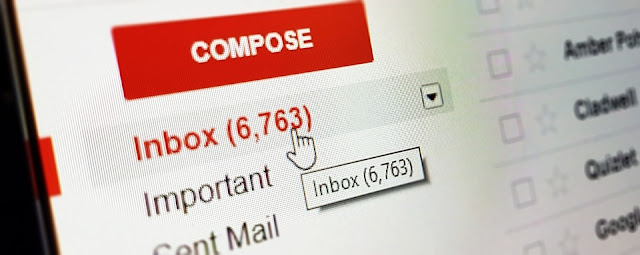
Gmail users are trying to move their emails into Outlook because of its new version. As Outlook 2019 offers advanced features that are loved by so many users.
So, here, we offer methods to easily transfer emails from Gmail to Outlook.
Before proceeding towards the methods, first, you should know what are the main reasons for this migration. There could be two scenarios where a user might export their Gmail emails into Outlook as follows:
Two Scenarios that causes users to move emails from Gmail to Outlook:
When an Organization terminates Gmail services:
In this case, Gmail users have to switch to Outlook. They have to make a backup of Gmail data and move it to Outlook. This could be the safest process.When Gmail data is merged by a user with another account:
In this case, by converting Gmail data into PST format could merge Gmail data into another account successfully by importing PST files in Outlook account.These are the two main reasons where you have to move Gmail data into Outlook. Now, let's examine what steps need to be followed for this migration.
How to Export emails from Gmail to Outlook using a DIY approach?
You can perform this migration manually by these steps:Method 1: Use both Gmail and Outlook
- Perform some steps in a Gmail account:- Firstly, sign in to your Gmail account and navigate to the gear icon where you have to choose ‘Settings‘.
- Now, go to option ‘Forwarding and POP/IMAP‘ >> ‘IMAP Access‘ and pick ‘Enable IMAP‘.
- Press ‘Save Changes‘.
Perform some steps in Outlook account:
- Firstly, sign in to your Outlook account and navigate to File & pick Add Account.- A pop up of Auto Account Setup will display, input your name, Gmail I d, password correctly, and then tap Next.
- When all is done press the Finish button. Gmail data will be linked automatically and users will be able to access data things from their Gmail mailbox in your Outlook account.
- Go to File menu again, and pick Open & Export > > Import / Export
- Opt for ‘Export to a File‘ & hit Next.
- Pick Outlook Data File (*.pst)>> Next.
- Now, input your credentials on Gmail and log in to it. Then review subfolders to ensure the full data is transmitted.
- Then pick a destination path to store the PST file.
Method 2: Use Outlook Account Only
- Firstly, sign in to Outlook.com.- Then, go to settings and pick View all Outlook settings.
- Now, visit the Mail >> Sync Email.
- Pick Gmail from the sync Email option.
- A window to connect your Google account will display, just put the display name that you want to use.
- Pick your Google account to import all emails and folders from it.
- Now, pick Create a new folder for the imported email, with subfolders like in Gmail.
- Tap OK.
- Pick the Gmail account you would like to import in the Sign in with Google window. If you are unable to find your Gmail account then input your email address for Gmail, and press Next.
- Now, put your password and pick Next.
- Then, choose Allow if prompted.
- In the end, close the Settings window.
Why is the Manual Method not effective to transfer emails from Gmail to Outlook?
• You must require technical experience for these manual methods.
• The operation took more time to execute.
• The risk of data loss is very high.
• Data corruption can occur when operating above manual methods.
As you have seen so many limitations of these manual steps, you are not going to use them anymore. Now, you are thinking about what you can do next. Then, don’t worry, you have still another choice which is a safer one and quicker as well. You can utilize Gmail Backup Tool to immediately export Gmail emails in Outlook. It promises no data modification and no data loss during the execution process. This is the best solution for you if you have so much time to perform manual ways to execute.
Conclusion!
Those who want to transfer emails from Gmail to Outlook, this article suits them. It showed two scenarios where users need to move Gmail emails in Outlook .Then it explained some manual ways and a direct way to find the solution for the migration. If you're one of them, then go for it. From here, you will find the best and quick solution.
Before you leave, check out this Android and iOS app that pays you to watch videos and play games.
