
Security officials suggest to updating of the password in outlook on every 20,40 or 60 days. Mostly everyone around the globe follows this recommendation and tries to comply with it on a regular basis.
In this guide, I am going to tell you the top three ways to change passwords in Outlook. We know Outlook is the most preferred and trusted email client around the globe.
If you want to update profile password in Outlook, then you must change it in the following places:
1. Email account with an email provider (Gmail, Office 365, iCloud, Exchange Server, etc).
2. A desktop utility such as Microsoft Outlook.
It is to be noted that updating credentials in Outlook desktop client doesn’t change the email provider password. So, one should first change their password with the email provider. Therefore, we are providing the best-tested methods for password updating in Outlook.
Method 1. Update MS Outlook client password
● If you are using Office 365 with monthly updates, then follow the below steps:
1. In outlook, choose File> Account Settings> Update Password.
2. Update the password or app password and then click ‘OK’.
● If you are using an Outlook 2019,2016, 2013, or 2010 or Office 365 subscriber with semi-annual updates purchased Outlook as a standalone application, then follow the below procedure:
1. In menu bar go to File> Info > Account Settings > Manage Profiles.

2. Now, click on “Email Accounts”.

3. In the newly opened dialog window, click on the “Email” option and then click on the “Change” button.

4. After that, a window will pop-up “Change Account”, then go to the “Logon Information” section and hit “Next”.

5. Now, wait for the tasks to complete. Once the Tasks are checked in green, exit the window by clicking on the “Close” button.

Method 2. Update your Outlook.com Password
If you are using Outlook.com as your email provider, then follow the steps outlined below to change the password.
1. After logging into your Outlook.com account, go to the “Security” page and click “Change my password” under “Password Security” on the dashboard.
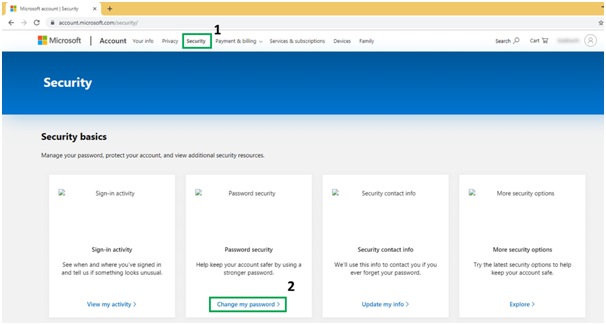
2. Next, you are prompted to enter your current password and then to provide a new password, after that Re-enter the new password. Hit on “Save” to proceed.

So that’s how one can change their Outlook.com password.
Method 3. Automated Solution
When thinking about resetting passwords, humans don’t do an excellent job. Hence it is recommended to get help from the professional tool like SysInfotools PST Password Recovery Tool. It is an effective solution to update outlook password no matter how complex the password is. This professional tool is compatible with all latest versions of MS Outlook 2016 and Windows 10.Final Words
It is necessary to change the Outlook password on a regular basis to reduce the possibilities of security breaches. In this blog, I prescribed the 3 best methods to change the Outlook password. If you found any issue in steps then feel free to contact me.Thanks a lot for reading along. What do you think? Kindly drop us a comment and don't forget to share to your friends.
