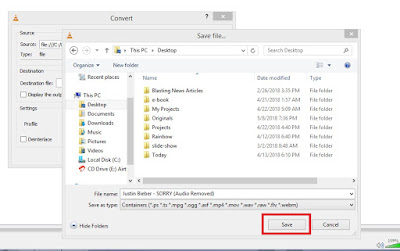The VLC media player can do that perfectly well for you and best of all, it is a free desktop application.
We have written them down with screenshots and it is so easy to do. You can click the photos to see them in full size.
Steps To Remove Audio From Videos Using The VLC Media Player
===> Click on the MEDIA to view a drop down menu. Click on CONVERT/SAVE
===> After that you will see a pop-up, click on ADD
===> Select your media (video) and hit CONVERT/SAVE
===> Click on the edit button having a red arrow pointing to it
===> Click on AUDIO CODEC
===> Click on the small box labelled AUDIO to untick it
===> Click on SAVE to begin the saving process
===> You now have to click on START to select your destination folder
===> Select your choice folder, I chose my DESKTOP for easy access, then you click SAVE
That is all. The file will be saved to your desired folder without an audio
In conclusion
Please endeavor to rename the file before extracting video to make sure you do not loose your original video. You can also duplicate it using simple CTRL+C and CTRL+V or you choose a different folder.
Having any issues with the process? Please drop them as comments. Have you tried it? Also drop your feedbacks and don't forget to share!