
Here, you will find an excellent solution to backup apple mail emails. Keep your eyes on this blog and join us from start till the end.
It’s a good practice to backup or save Apple Mail Emails locally on macOS for various reasons, such as protecting important messages from an unexpected disaster of data loss, transferring emails to an external hard drive to save disk space, etc.
Why Mac Users backup Apple mail emails?
● Save the data for future crises.● Easy to restore damaged data.
● Backup old data to free up space for new data.
How to export emails from Mac mail manually?
I. Backup & Restore
BACKUP:-● First, choose the mailbox that you wish to backup. For example-select the Inbox.
● Then Right-click on the Inbox and choose Export Mailbox option.

● Now, your backup is saved as a .mbox file.
RESTORE:-
● Open Apple Mail, choose the File tab. Then choose the Import Mailboxes option.
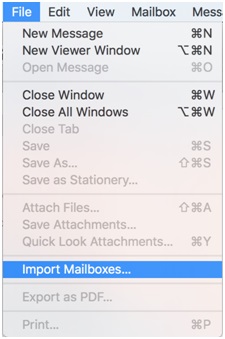
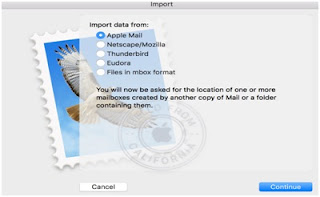
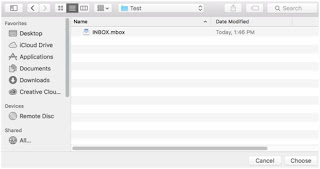

II. By Apple Mail Email Archive
Apple mail archiving is one of the basic steps that users choose to transfer files and folders from one computer to another. Follow the Apple Mail archiving instructions below:● From the bottom left corner of the screen, click the “plus” button.
● Choose a New Mailbox.
● Choose the option On My Mac on the menu that appears next to the heading Location, then enter a name for the mailbox. Like ‘Archived Emails’
● Make many folders you require.
● Drag e-mails to the newly created archive folder from your Inbox. Once the emails are in the directory of this file, they will no longer be linked to the network but will be permanently stored on your hard disk.
III. By Time Machine backup Apple Mail Folders
Time Machine is always the key form when it comes to Save Apple Mail Emails on mac.To back up Apple Mail emails, right-click the Time Machine icon in the Dock Then from the pop-up menu select ' Back Up Now. '

IV. Restore Apple Mail on External Hard drive
Mail export mailbox option is the best feature that attracts users who want to completely remove messages from mail while still keeping copies. You can conveniently send an email on a hard disk from Apple Mail with it. Apple mail should be backed up by:● First, create a new mailbox as created using Method 2.
● Then right-click on the sidebar mailbox and select "Import Mailbox" to import the mail.
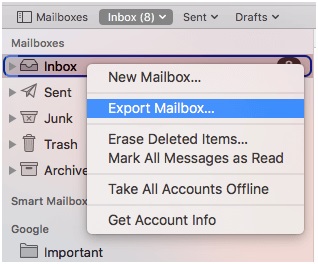
V. Using Mac MBOX Exporter
The manual methods described above do not provide error-free backup. So, to overcome this issue you can opt for SysInfoTools Mac MBOX Exporter Utility. This can backup all apple mail emails to the Mac computer automatically. Also, it can export all Apple Mail data into various formats and clients like PST, Gmail, Thunderbird, MSG, EML, EMLX, Outlook, PDF, etc file formats.Final words
Thanks a lot for reading along. What do you think? Kindly drop us a comment and share to your friends.
