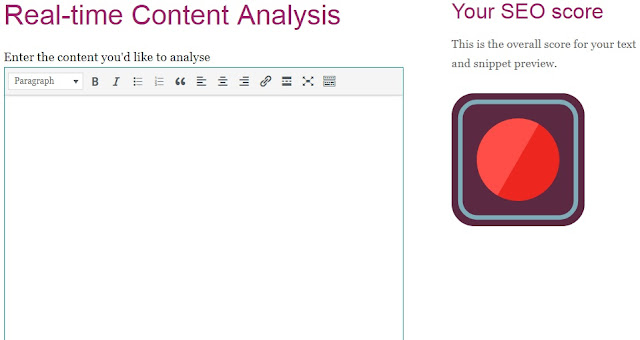Have you ever imagined that you could start using the tool as a Blogspot user without paying any monthly or annual fee? Well, it's super-possible and that we'll show you now.
The first step in using the Blogspot Yoast SEO Plugin is by activating the search description. Unlike other Blogging platforms, Blogger hides the search description on default or rather, Blogger disables it for Blogspot users unless you want to activate it.
How To Activate Search Description In Blogger To Be Able To Use The Blogspot Yoast SEO Plugin
- Log-into your Blogspot dashboard
- Go to 'settings'
- Click on search preferences

- Click on the 'Yes' button beside the 'Enable search description?'
- It's set, you'll then have to write your blog's search description to get started. Explain what your blog is all about and insert any keyword that you'd like to rank with.
- Reload the tab and head over to your 'create new post'

- You'll see something like the red box in the above image
- Click on the box below the 'Location', the one written 'Search Description'
- Type in your 'Search Description' and edit your Permalink
How To Install The Blogspot Yoast SEO Plugin
Don't mind me, you can't install the Blogspot yoast SEO plugin because Blogspot to an extent doesn't accommodate third party plugins. The plug-in can't be installed, but it can be used easily.
Unlike the WordPress platform, you'll have to use a different website for the articles and that's what we'll have to talk about.
Unlike the WordPress platform, you'll have to use a different website for the articles and that's what we'll have to talk about.
How To Use The Blogger Yoast SEO Plugin
- Visit Real-time Content Analysis and start typing (you can also paste an already finished article in the box)
- You'll have to first add your focus keyword in the space given for it

- Copy the Meta description and paste it in your 'Search Description' box
- The Slug is your permalink, paste it in the box given
- The SEO title is the title of your blog post

- All these should contain the focus keyword
- While typing, make sure all the points are green, this is the major part of the article

- The first bullet is showing red because the plugin is not installed in my website, so you can ignore it. However make sure you include an internal like in your main article
- The next step is to use the Content assessments tool. This will determine how good your content is to your readers
- The bullets once again should all be green

This is all, the tool might be a bit hard but with time, you'll master the Basics. It was like that for me too but now I can easily and independently write articles that will pass the check.
We have been researching on tools that will help make the Blogspot platform amazing for all. You can check out our post on how to turn your Blogspot blog into a music (MP3) download website (without paying for any space) and how to turn your Blogger blog into an eCommerce store and automatically sell your goods in your blog.